AIR Overview
What is AIR?
AIR is a self-service platform which enables Automated Image Retrieval (AIR) from UCSF’s and ZSFG’s clinical and research picture archiving and communication system (PACS). AIR is capable of automated deidentification of header data but cannot identify or remove PHI in the pixel data of images. Investigators opting for self-service who need to deidentify their images are responsible for manually inspecting the images and removing PHI from pixel data themselves. Additionally, investigators using this service must arrange for creating discs or transmitting to central repositories on their own.
Who can use AIR?
For UCSF AIR - Anyone with a UCSF Medical Center ID who is listed on an active IRB-approved study
For ZSFG AIR – Anyone with a Department of Public Health (DPH) Active Directory (AD) account, who is listed on an active IRB-approved study. If you are a researcher internal to ZSFG, you most likely already have a DPH AD account. To get a DPH AD account, please create a ticket with the UCSF IT Help Desk and request access to ARF: Account Request Form (Campus, SOM, ZSFG/SFGH). Please make sure that the account type is “DPH Access Request Only – DPH access only when no UCSF access is needed”. Once the specified account type is clicked, scroll down to the request “DPH AD account requested and DPH Annual Training/ SFLearning POI requested”, as seen below:
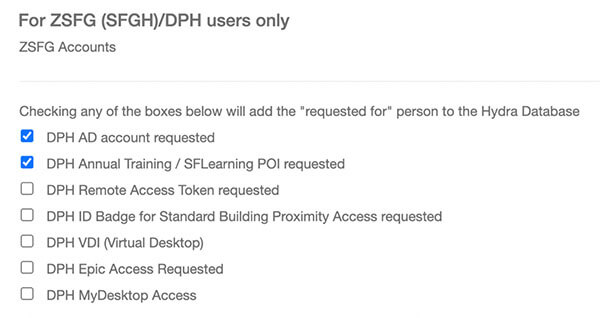
Please use Lorel Hiramoto as the Authorized Approver when requesting DPH User account access using the ARF form. And Non-Clinical reason for Annual training classification.
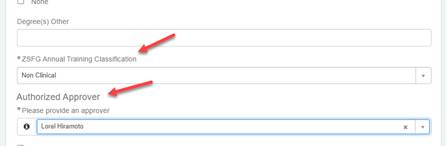
How do I request AIR access?
Complete the UCSF AIR Access Request Form.
Who pays for AIR?
The Principal Investigator (PI) of each study pays a yearly fee per IRB. This fee provides access for the PI and up to 10 study coordinators. AIR charges are assessed per-IRB covered research project at project startup and at each renewal of the IRB. AIR supports retrieving imaging studies one-by-one or in batches. Charges vary based on the number of studies authorized for retrieval.
AIR Charges
Clinical Research Coordinators – AIR Build Download
User Guides
Current or future AIR users may be interested in the following AIR user guides:
- Retrieving Individual Imaging Studies on AIR
- Retrieving Imaging Studies via Small Bulk Transfer on AIR
AIR FAQs
